Attendee FAQs
Here are some tutorial guides to help you experience our 'AI powered' virtual event platform with ease
Below is a list of frequently asked questions about Global Health Exhibition
Global Health Exhibition - The Virtual Edition will take place from 7-10 December 2020 on an AI-powered and award-winning networking platform.
The virtual expo will run from 9:00AM - 7:00PM AST (GMT+3) = Arabia Standard Time
Click here to register as an attendee. It will take you to the register your interest form. When the online registration page is live, we will email you so you can register.
Once the online form is completed, you will receive an email from [email protected] (can take up to 60 minutes) with your login details and a link to the virtual expo. Please add swapcard.com to your safe senders list.
Once you have completed the registration form , you will receive an email from [email protected] (can take up to 60 minutes) with your login details and a link to the virtual expo.
Upon successful registration for Global Health Exhibition - The Virtual Edition, a personalised link will be sent to your registered email from [email protected], click the link to acess your pre-created profile on our virtual event paltfrom.
Our AI powered platform collects demographic information such as your Job function, Industry, categories of products you are interested in as well as your main objectives of attending the show. This information is used by the system to bring up recommendations of exhibitors, representatives, sessions or products that match your preferences.
How to update my information?
With LinkedIn :
It's really easy to import your profile information from LinkedIn. In fact, by synchronizing your profile with LinkedIn, the app imports your profile picture, job title, company and biography. To allow the LinkedIn sync, click on "My profile", then click on your name and click on the LinkedIn button.
Manually :
On our virtual event platform (app.swapcard.com), click on your name at the top of your screen, then click on the edit button on the side of the fields you want to modify. Once you have finished updating your information, click on the green tick in order to save your modifications.
To note : Press "Enter" after each skills in order to create them.
Your profile contains information accessible by all the participants of the event you attend using our virtual platofrm Swapcard. However, some information are only accessible by the participants you are connected with.
Information accessible by all participants:
- Profile picture
- Job Title
- Second Job TItle
- Biography
- Skills
Information accessible by the participants you are connected with:
- Profile picture
- Job Title
- Second Job title
- Biography
- Skills
- Social networks
- Contact details (phone, email, website)
You can see your pending or confirmed meetings in the My Event button and then by clicking on the Meetings tab.
You can cancel a confirmed or pending meeting by clicking Cancel Request (if it was pending) or Cancel Meeting (if it was confirmed).
You will also be able to decide on your availability in this tab.
For example, if you wish to make yourself unavailable on certain meeting slots created by the organizer of your event, you simply have to click on Make unavailable.
The unavailable slots will no longer be displayed on your profile and other participants will no longer be able to book meeting with you on these slots.
Click on Make Available to make available a slot that you have made unavailable.
Unavailable slots will appear grayed in this tab.
It is possible to export your confirmed meetings as well as the sessions you have bookmarked to add them to your own agenda on your computer or your phone.
To do so, go to My Event and then to the My schedule or My meetings tab.
Then click on the download icon at the top right and then on Export to download your confirmed meetings or sessions according to what you have checked.
You will then just have to add them to the tool you use to have an agenda on your phone or computer.
You can also export your meetings, schedule and bookmarks as a PDF by clicking on Download PDF.
If you are already a visitor on the platform and are still facing issues, please contact us on [email protected]
All the emails sent from our partner 'Swapcard' are sent from [email protected]. It is possible that this email ended in your Spam folder.
If not, check that the email address you are using is correct and contact [email protected]. We will then send you a Magic Link personally.
It is sometimes possible that the email address [email protected] with which we send our communications is blocked by your professional mailbox.
If several people from the same company participate in the event and none of them receives the Magic Link, please ask your IT department to authorize the email address [email protected] to facilitate future communications.
Note that we do not send commercial emails.
Magic Links are personal, don't share them!
There may be several reasons why your email address is not recognized:
- Check that you are correctly registered for the event you are attending.
- Make sure that the email address you enter is the one with which you registered for the event.
- If you write your email address correctly in Swapcard, it's possible a mistake was made when registering. Do not hesitate to contact [email protected] for us to verify for you.
Note: An email address can only be used for one person. If several people have registered with the same email address, you will need to contact the organizer of your event to change this.
To do this, go to the page of an exhibiting company by going to the list of exhibitors for example:
Click on one of the proposed meeting slots. If you want to see other slots, click on see more slots.
After selecting meeting a slot, choose a meeting place and write a message if you wish. Once done, click on the arrow at the top right to send your meeting request.
To book a meeting with an attendee, you just need to:
1) Go to the attendee's profile, by going to the list of participants or on an exhibitor profile for example:
2) Click on one of the proposed meeting slots. If you want to see other slots, click on see more slots
3) After selecting a slot, choose a meeting place and write a message to the person you want to meet. Once done, click on the arrow at the top right to send your meeting request.
Note:
A pending meeting is blocking a meeting slot. If your meeting is not confirmed or refused after a few days, do not hesitate to cancel it in order to free the blocked meeting slot.
Please note that Swapcard works best with Chrome or Firefox. If you are experiencing blank pages, streaming issues or app latency, please switch to one of the two browsers if you have been working on another browser.
Below steps that you can help resolve issues when viewing the sessions.
Refresh the webpage
Should the video player remain unavailable following a page refresh, it is most likely a security setting on your browser website, device, or network blocking access to the content server. We would recommend trying the following.
- Try accessing the site from another browser (this gets around any browser settings that could be blocking access). If you are on a PC you should have access to Edge and if on a Mac it will be Safari
- Open an Incognito window and try to access content through this this gets around any cache or bad data that could be held in the browser)
- Try a different device (mobile perhaps, if you are viewing on desktop)
- Use a different internet connection, a mobile phone that uses data is a good option (these bypasses things like corporate network restrictions or VPNs that maybe presenting an issue)
Please note that some browsers specifically block autoplay which requires viewers to click on play and unmute. Viewers can do this by hovering the mouse over the video screen to see player controls.
Check your bandwidth
- We require network speeds of 500 kbps or higher in order to stream our lowest playback quality (240p). You can use this speed test to get a general sense of your Internet speed during the time of the issue. Keep in mind that bandwidth can fluctuate, especially on Wifi or cellular networks.
Clear your browser’s cache
- If you experience lag or slow responsiveness, these issues can easily be resolved by clearing your browser's cache. If you don’t know how to do that, here's a site that can provide guidance based on your operating system and browser you use.
Update your browser
- Browser software is constantly being improved upon. Make sure you are using the latest version of your browser for peak performance. The latest version of each browser can be found here.
Close excess browser tabs or applications
- Although this may sound simple, refreshing your cache can help with many different issues, including playback.
Disclaimer: CME approval is under process with the Saudi Commission for Health Specialties. The final no. of CME points awarded will be announced after the show.
- The Global Health programme includes CME sessions accredited by Saudi Commission for Health Specialties. The SCFHS is a Saudi Arabian scientific commission that regulates health-care related practices and accreditation at all levels in Saudi Arabia.
- Note that the only the live sessions (aired at the scheduled time) are CME accredited.
- The recorded sessions will be made on-demand from 11-25 December however this would no longer be CME accredited.
- The number of CME credits that you can earn will depend on the sessions attended and duration. The CME credits are calculated as 1 hour of learning is equivalent to 1 CME credit.
- Please find more information on CME at Global Health, click here.
For further enquiries please email [email protected]



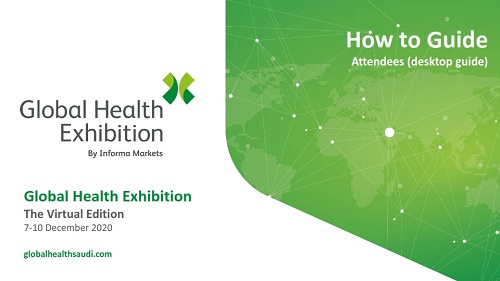
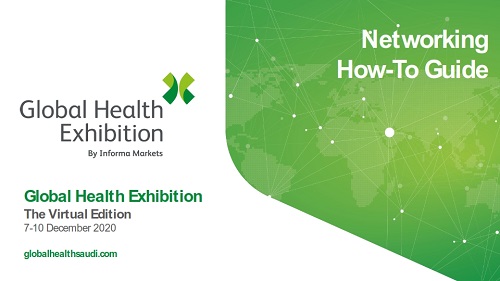
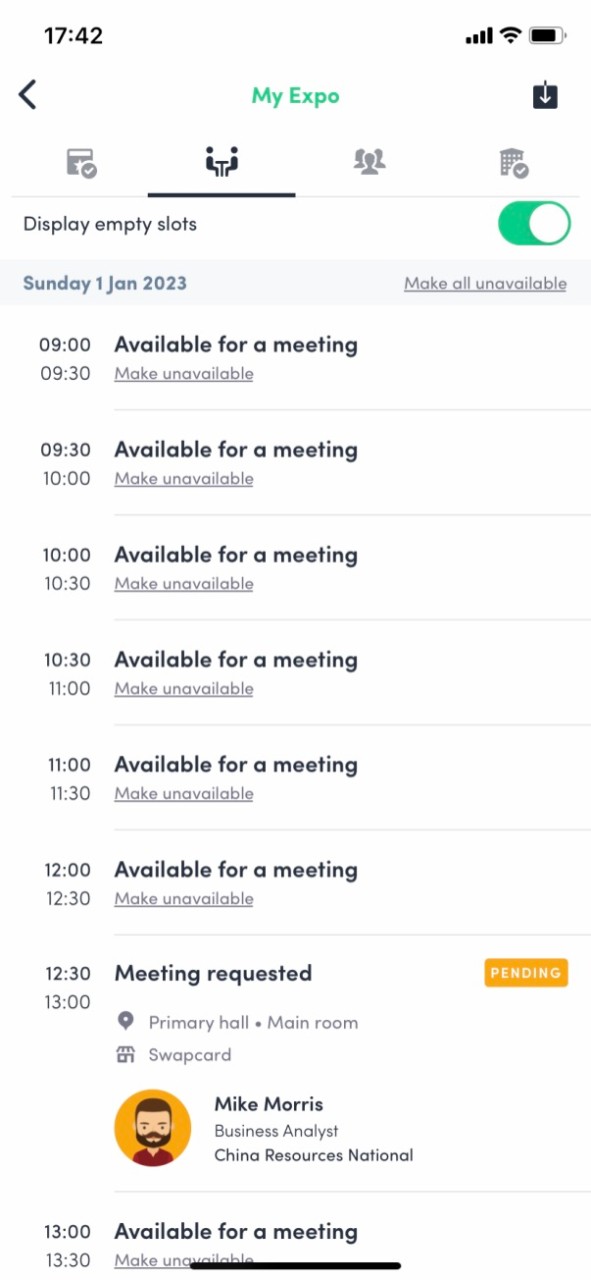
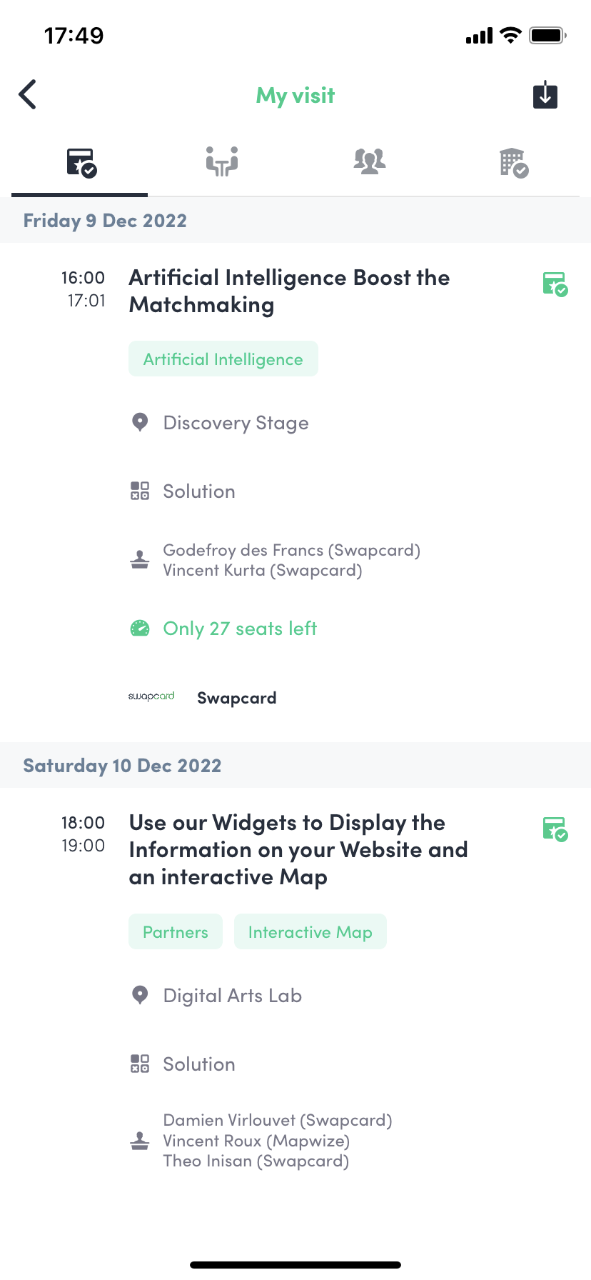
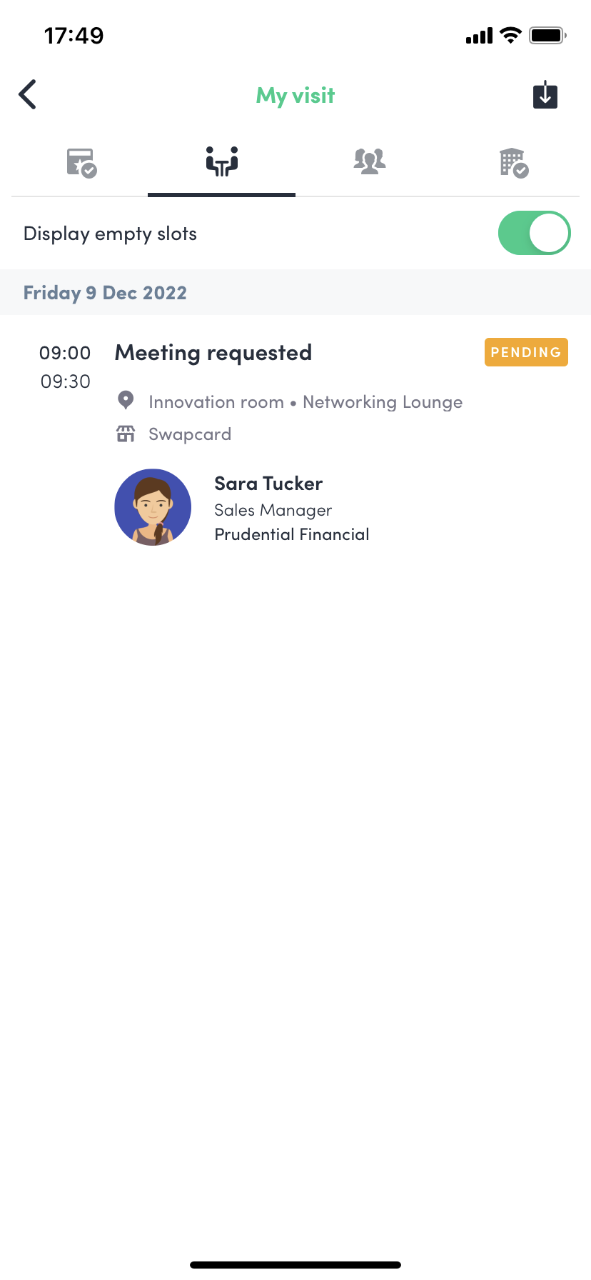
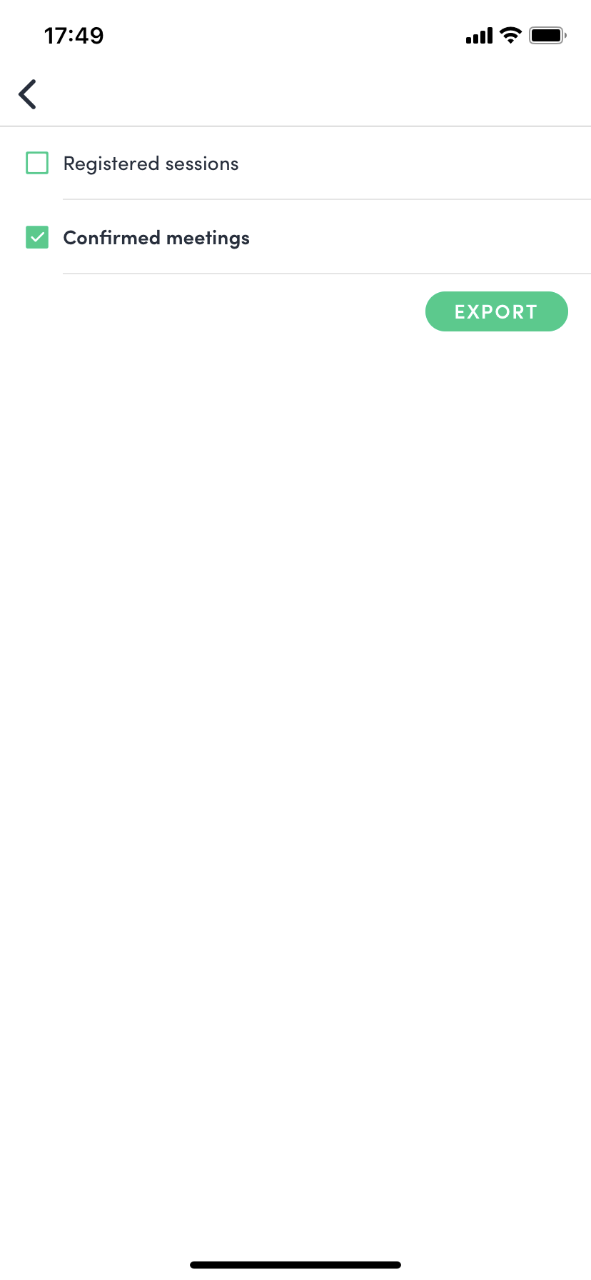
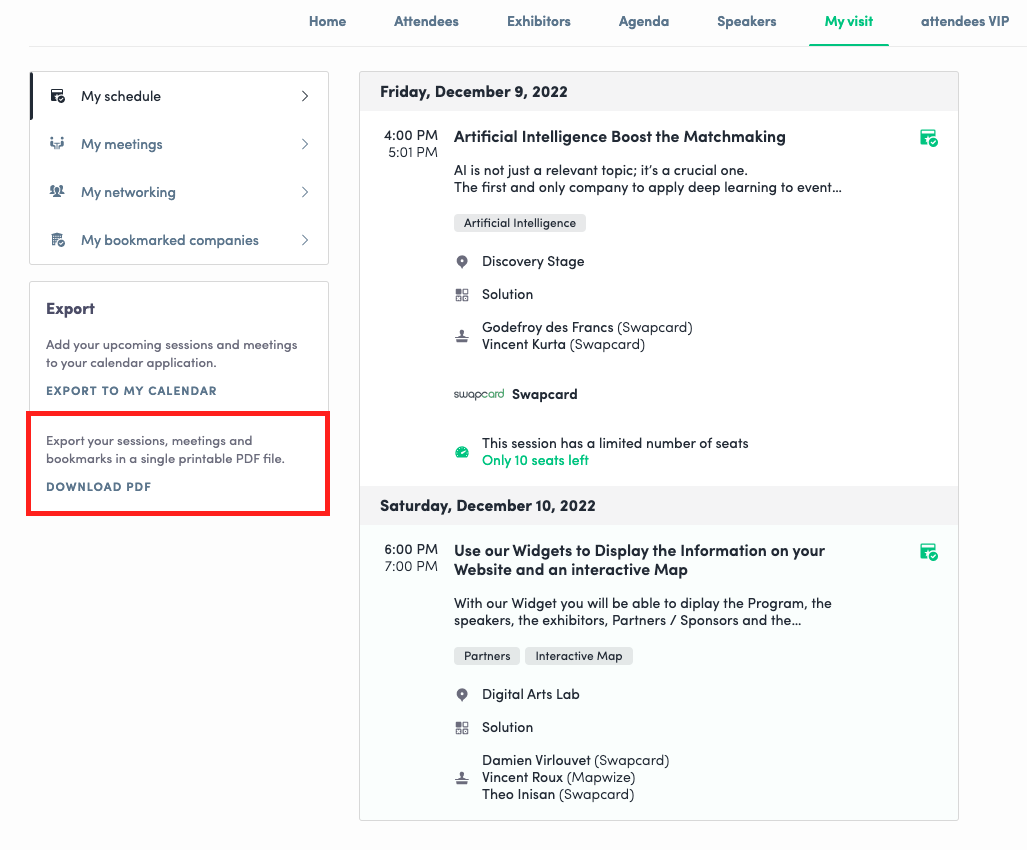
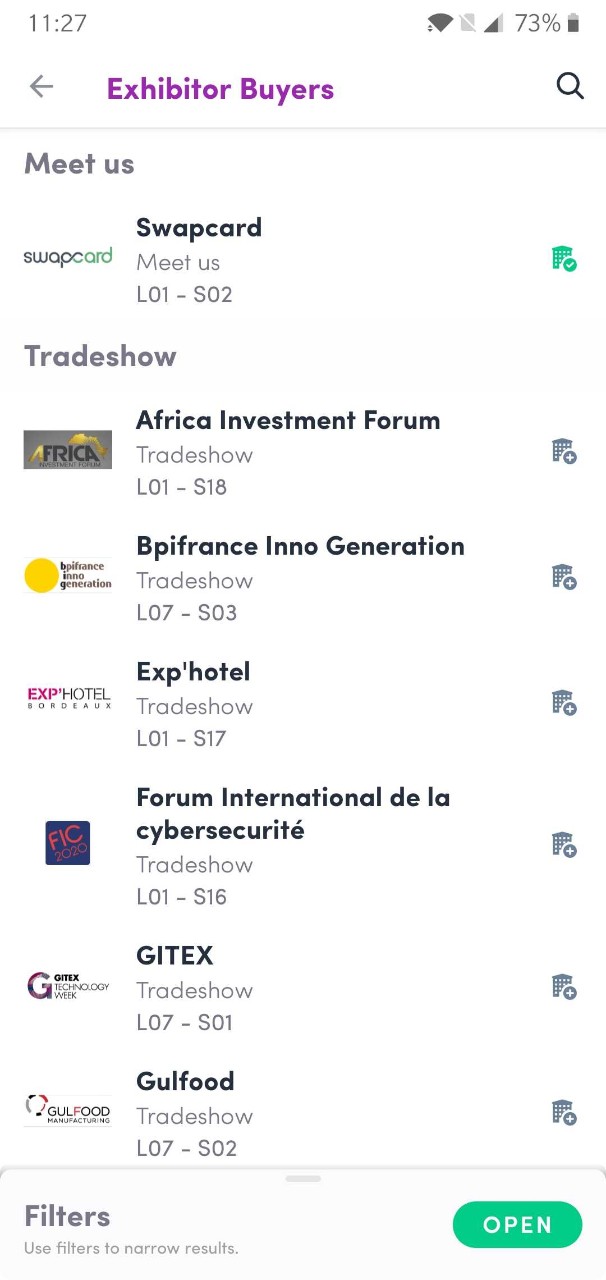
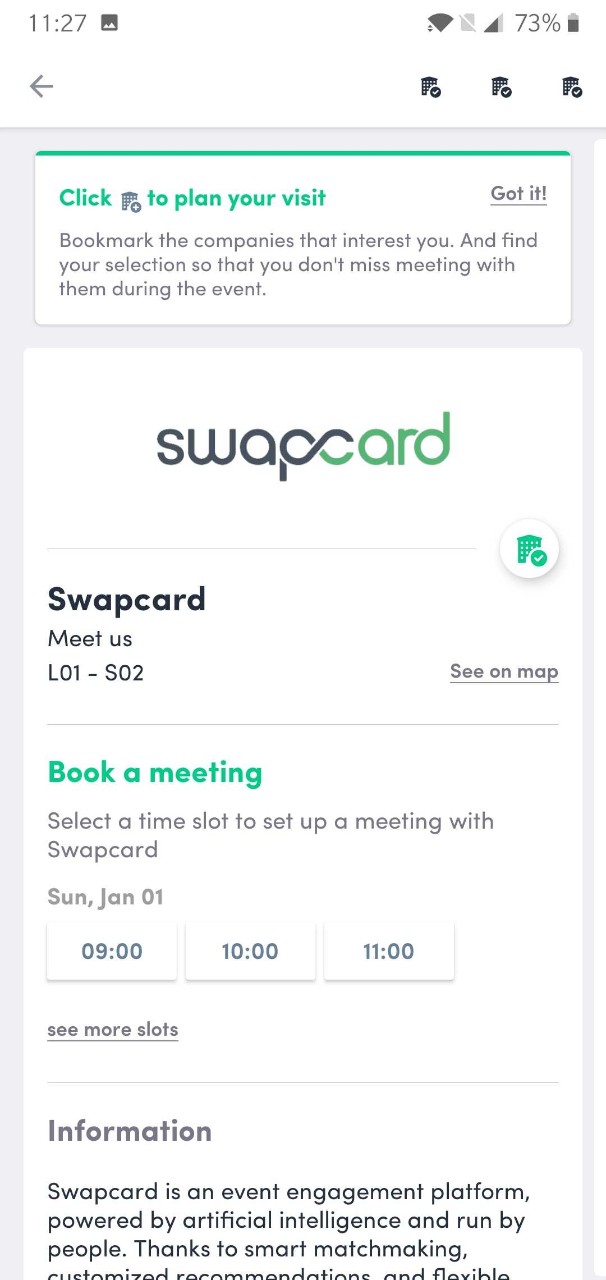
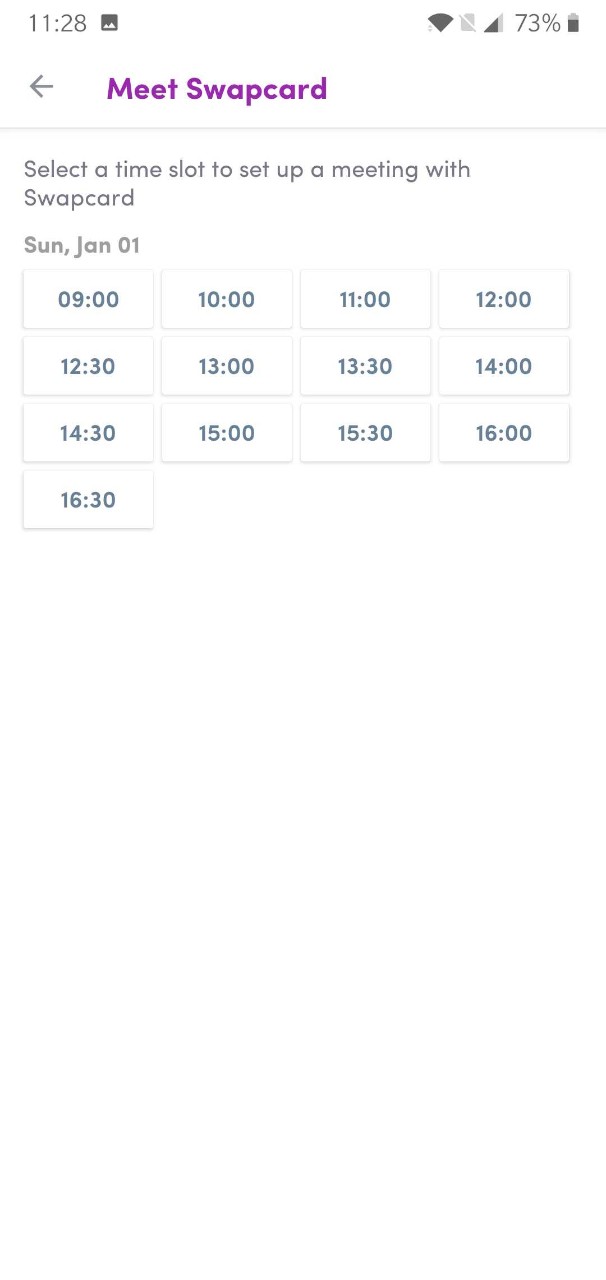
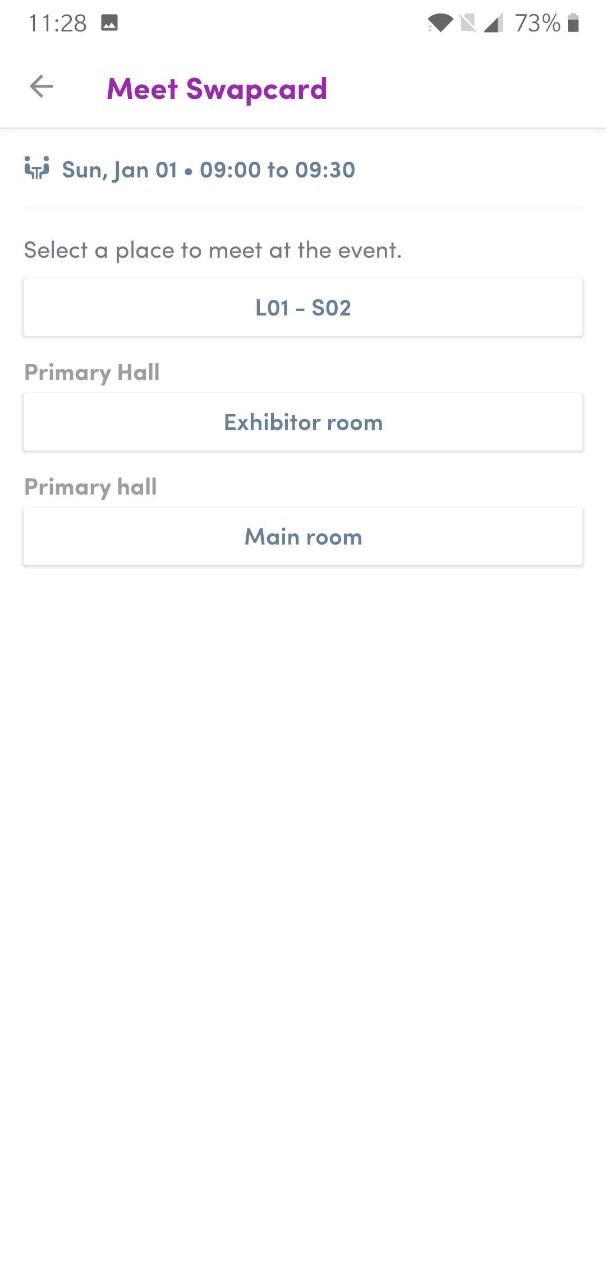
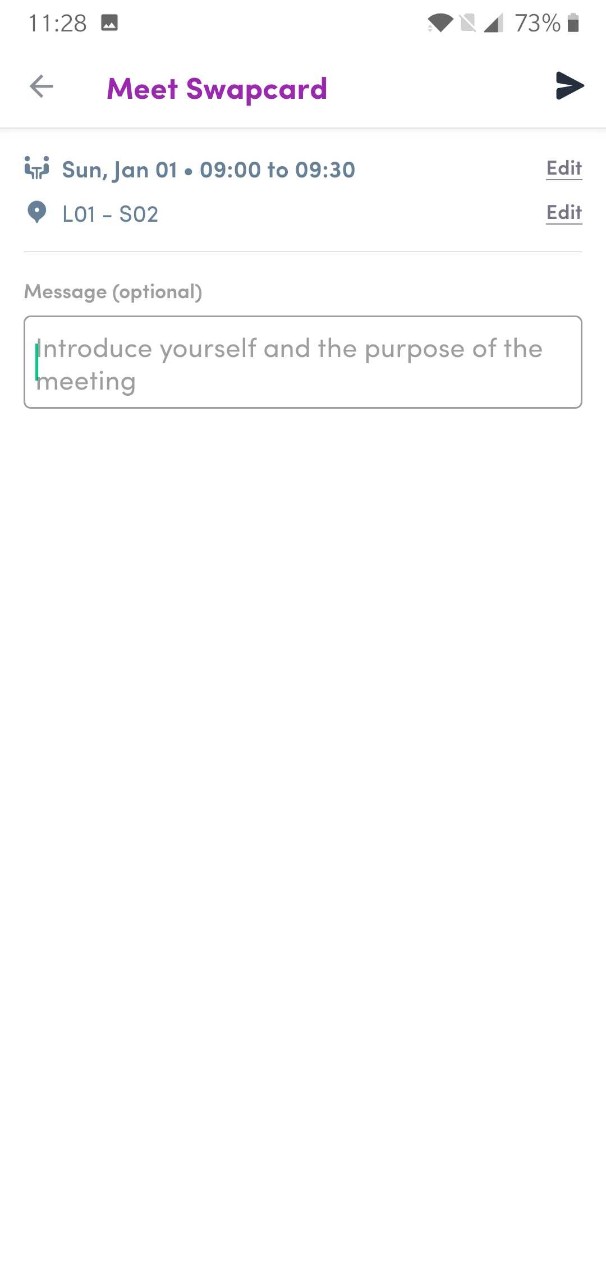
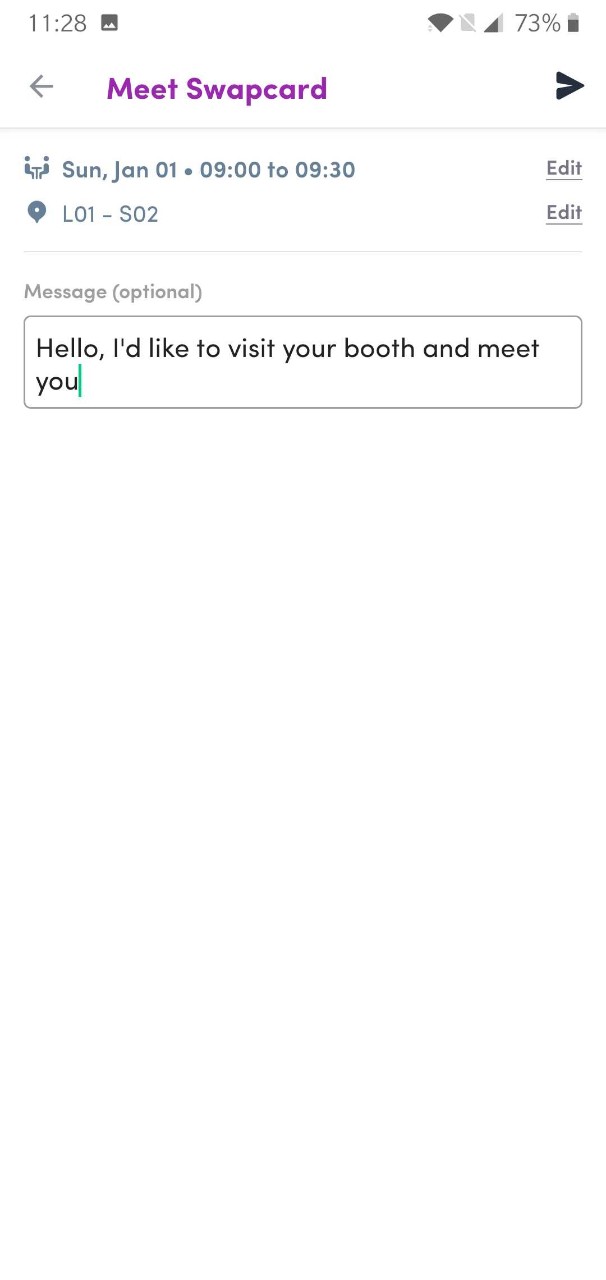
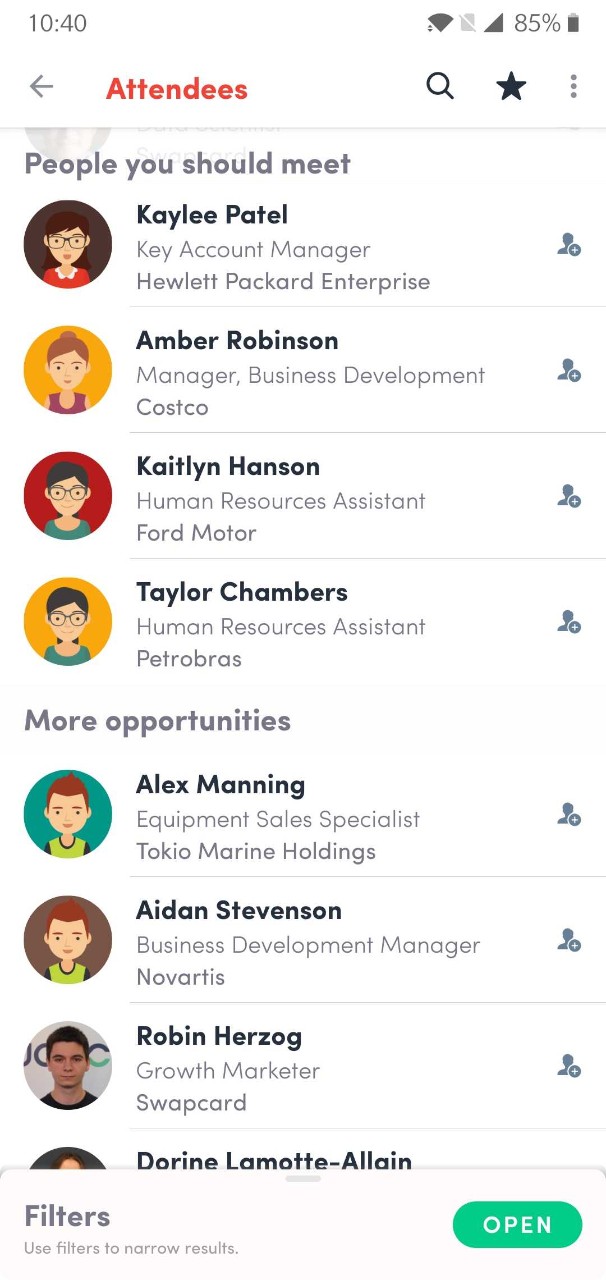
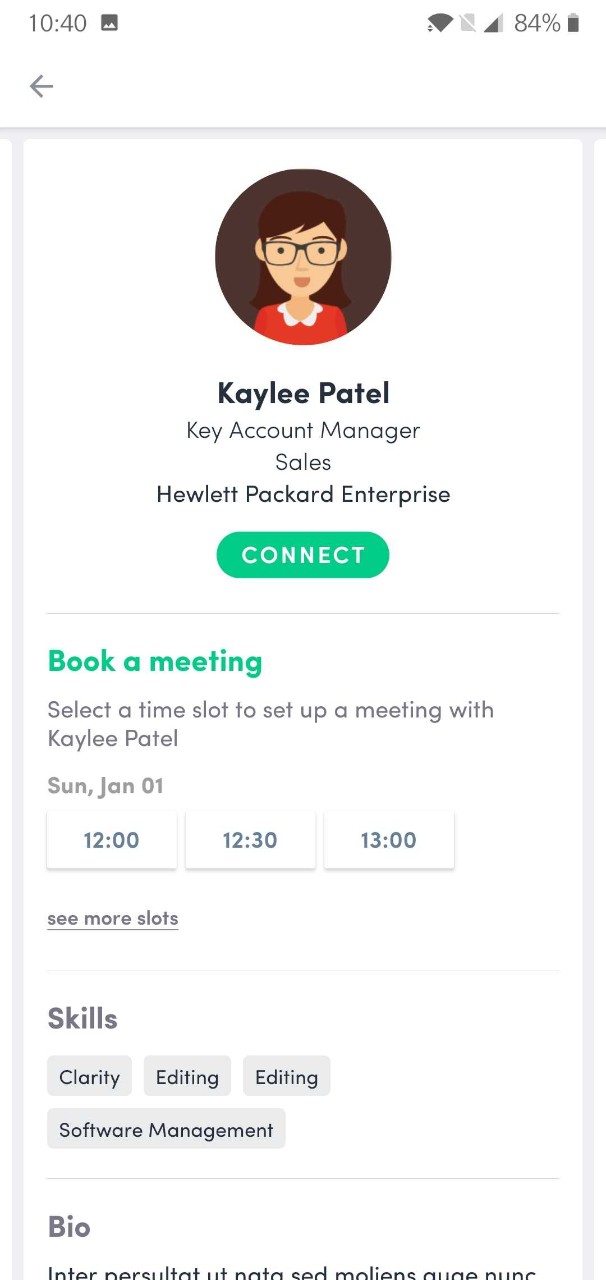
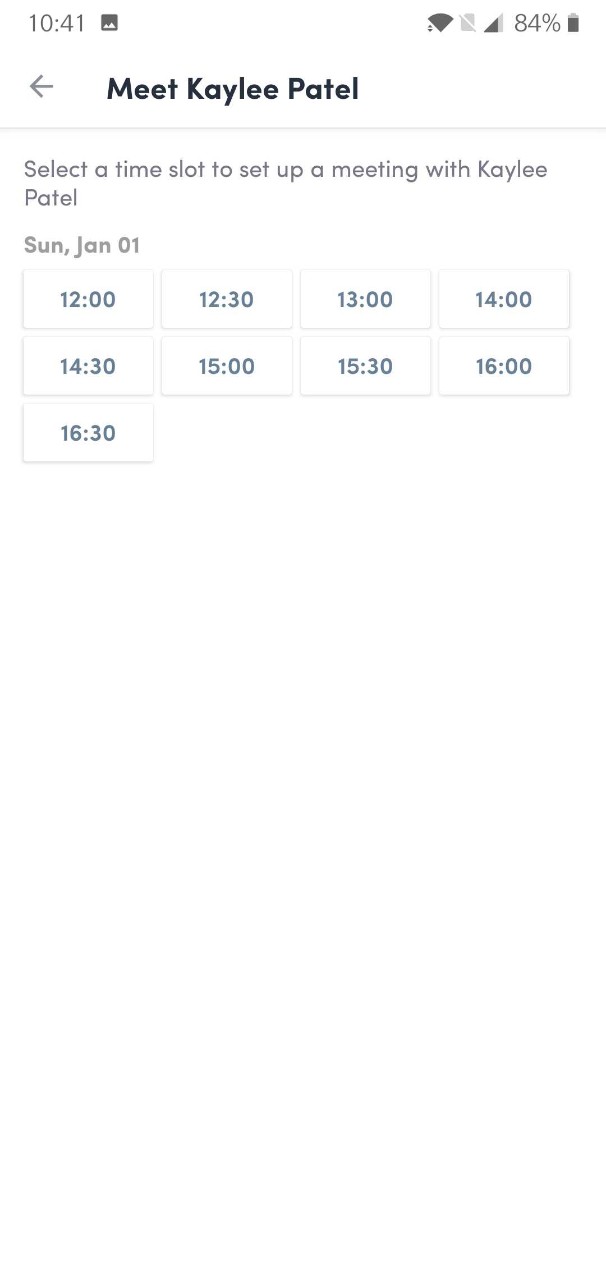
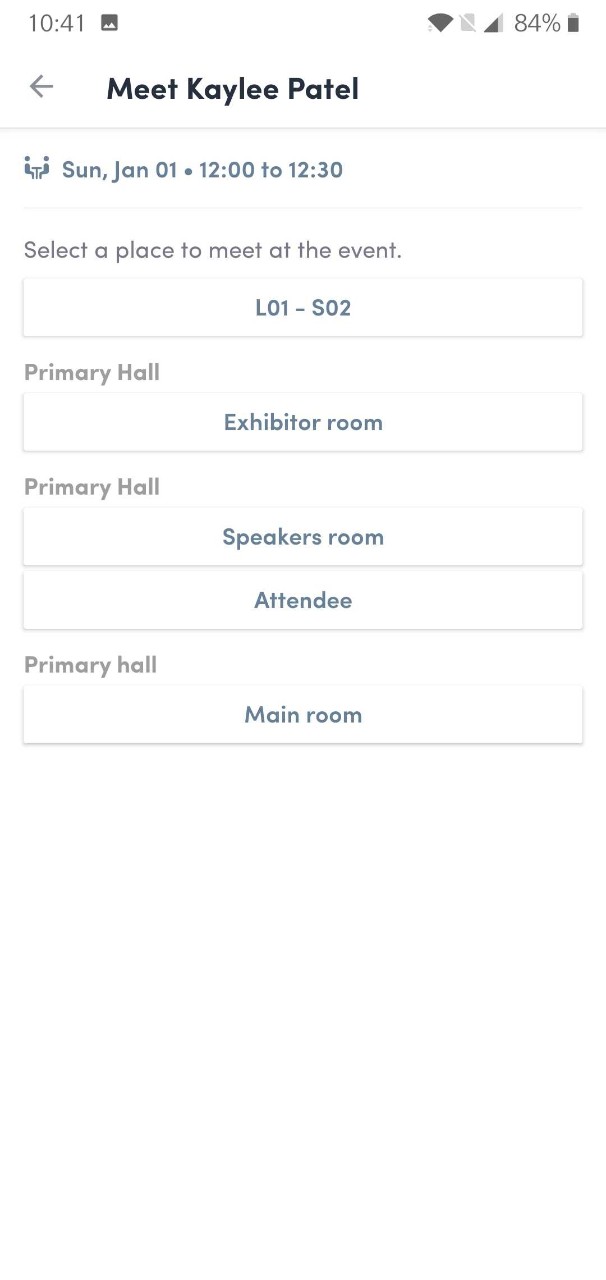
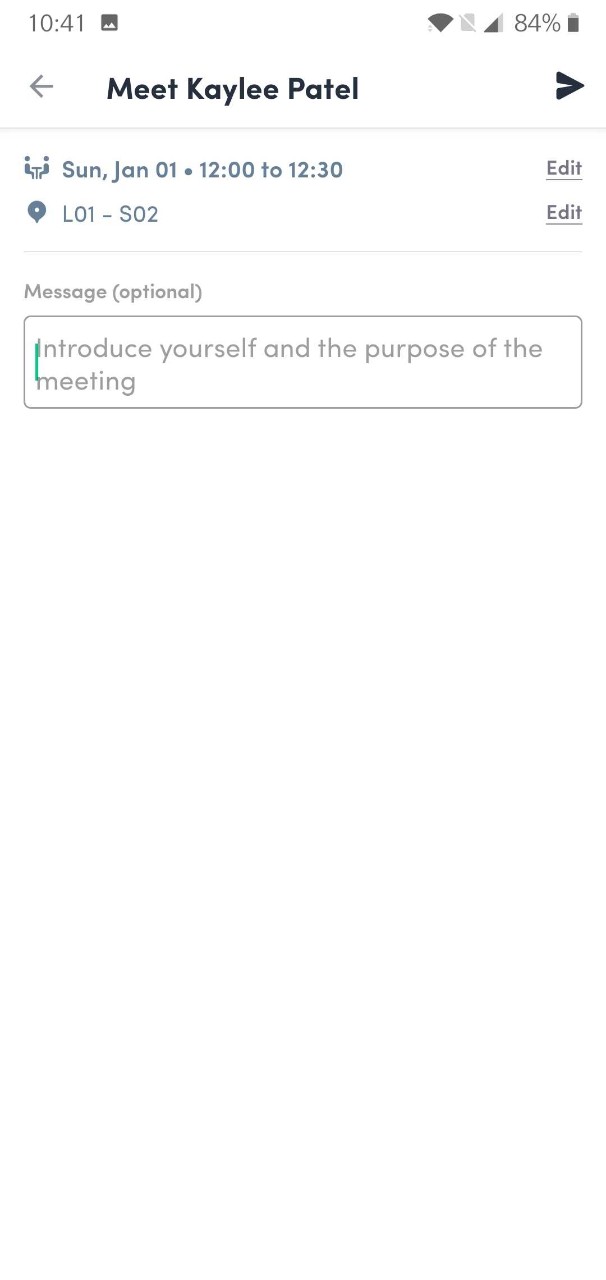
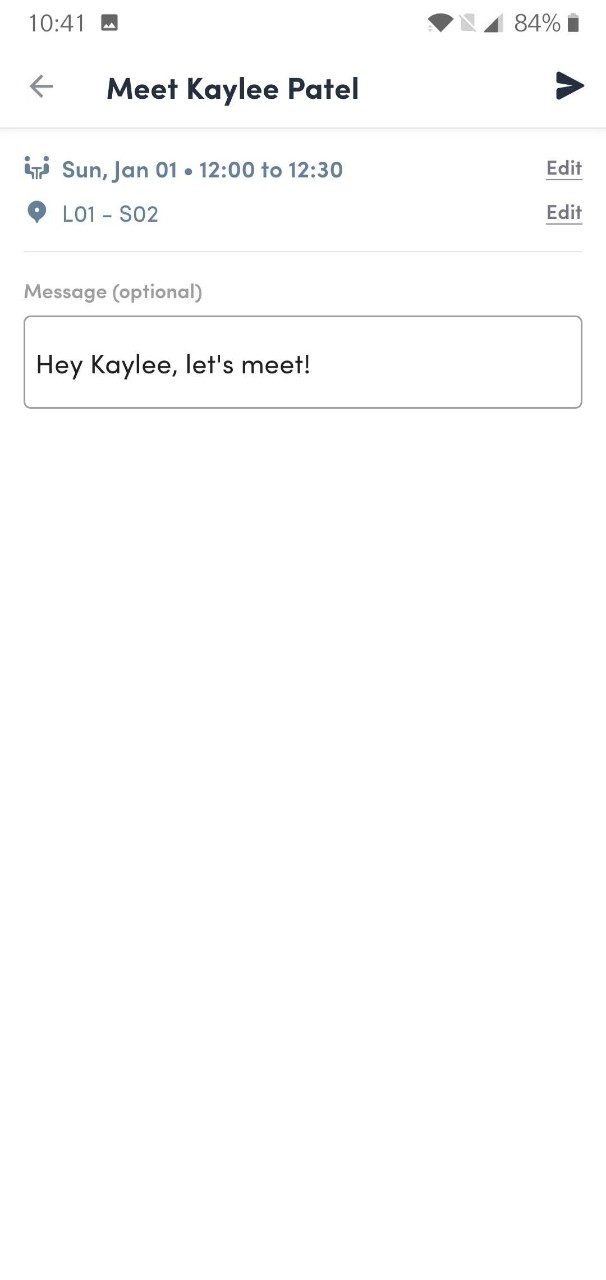
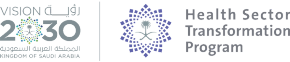



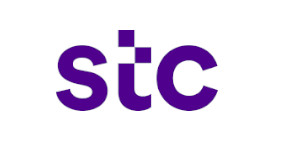














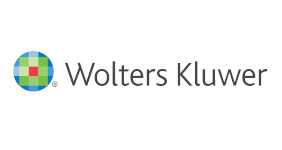


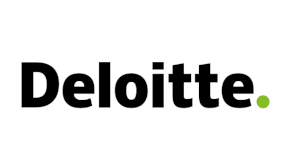



















_page-0001.jpg)











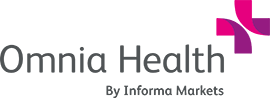



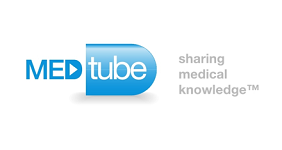

.png)




